7 Easy Ways to Make Smartphones Senior-Friendly
As we age, using a smartphone can become challenging. But with a few simple changes, you can make smartphones senior-friendly. This way, you can maintain contact with friends and relatives. Business Insider says making phones easier for seniors can help them stay independent.

With a few tweaks, you can make smartphones senior-friendly. Here are seven simple ways to accomplish this. We’ll cover essential features and settings that can make a big difference in your daily life.
Table of Contents
Key Takeaways
- Simplify your smartphone’s home screen for more straightforward navigation
- Use accessibility features to enhance your mobile experience
- Adjust font sizes and display settings for better readability
- Utilise simple, intuitive apps designed for seniors
- Enable features that improve hearing and visual assistance
The Digital Divide: Why Seniors Need Adapted Smartphones
Seniors often find it hard to use modern smartphones. The devices are too complex, causing frustration and deterring them from using technology.
Common Challenges Seniors Face with Modern Devices
Seniors have trouble with today’s phones’ many features and updates. They struggle to navigate menus, understand tech terms, and keep up with new systems.
| Challenge | Impact | Potential Solution |
| Complex Menus | Difficulty in finding essential features | Simplified interface |
| Technical Terminology | Confusion and frustration | Clear, simple language in user manuals and online help |
| Frequent Updates | Confusion and loss of familiarity with the device | Automatic updates with clear notifications |
The Benefits of Digital Connectivity for Older Adults
Despite the hurdles, digital connectivity brings many benefits to older adults. It enables people to maintain communication with loved ones, access vital health info, and enjoy entertainment.
Staying connected is a big plus, as well as fighting loneliness and isolation. Digital literacy boosts their independence and confidence.
Understanding Senior-Specific Needs in Technology Use
It’s important to know what seniors need from technology. As people get older, they face changes that make using smartphones harder.
Physical Limitations That Affect Smartphone Use
Seniors might have trouble with smartphones due to physical issues. These include less dexterity, vision problems, or hearing loss. For example, small text and icons can be challenging to see or press.
Common physical limitations include:
- Reduced finger dexterity
- Vision impairments (e.g., presbyopia, cataracts)
- Hearing loss
Cognitive Considerations for Interface Design
As people age, their brains can change, too. This makes using smartphones harder. Complex menus and hard-to-understand terms can confuse them.
Cognitive considerations involve:
- Simplifying navigation and menu options
- Using clear and consistent language
- Minimising cognitive load
Emotional Barriers to Technology Adoption
Seniors might feel anxious or scared about using smartphones. A supportive environment and gentle help can make smartphones senior-friendly.
| Limitation Type | Common Issues | Design Considerations |
| Physical | Decreased dexterity, vision loss | Larger text/icons, simple gestures |
| Cognitive | Complex menus, unfamiliar terms | Simplified navigation, clear language |
| Emotional | Anxiety, fear of technology, | Supportive guidance, gentle introduction |
How to Make Smartphones Senior-Friendly: Preparation Steps
We need to take several steps to make smartphones senior-friendly. These steps are designed to meet their unique needs, and it’s important to consider how seniors use their phones.
Assessing Individual Needs and Abilities
The first thing to do is figure out what each senior can do. We need to know about their physical and mental skills. This helps us see where they need help or special settings.
Choosing the Right Device for Seniors
Picking the right phone is key for seniors. Some phones are made just for them, with easy-to-use features and loud sounds. To find the best phone, consider what the senior needs and likes.
Best Smartphones for Seniors in the USA – Easy to Use & Affordable!
Creating a Personalised Adaptation Plan
After picking up a phone, we need a plan to make smartphones senior-friendly. This plan should include setting up special features and apps. It makes the phone easier to use for them.
By following these steps, we can improve phones for seniors, helping them use them more easily.
Way 1: Increase the Font Size and Display Settings
Adapting smartphones to older adults is simple. Just adjust the font size and display settings. This will make reading and using the phone much easier.
Adjusting Text Size on Android Devices
To make your Android phone more senior-friendly, change the text size by going to the Accessibility menu.
Finding the Accessibility Menu
First, find the Settings app on your phone. Scroll down to “Accessibility” and tap it. This menu has options to make your phone more accessible.
Optimising Font Size and Style
In the Accessibility menu, look for “Display size and text” or “Font size.” Move the slider to increase the text size. You can also change the font style for better clarity.
Changing Display Settings on iPhones
iPhone users can also make their devices more senior-friendly by adjusting display settings.
Using Display & Brightness Settings
Go to the “Settings” app, then choose “Display & Brightness.” Here, you can adjust the brightness and text size.
Enabling Bold Text and Larger Content
To enable larger text, go to “Settings” > “Display & Brightness” > “Text Size.” You can also turn on “Bold Text” for better readability.
Enhancing Screen Contrast and Brightness
Improving screen contrast and brightness makes your phone easier to use. For both Android and ios, adjust the screen brightness in the display settings. Also, consider enabling “High Contrast Mode” or “Invert Colours” in Accessibility settings for better visibility.
| Device Type | Steps to Increase Font Size | Additional Display Settings |
| Android | Settings > Accessibility > Font size | Adjust display size, enable high contrast |
| ios | Settings > Display & Brightness > Text Size Enable Bold Text | Adjust brightness |
By making these simple changes, seniors can enjoy a more comfortable smartphone experience. Whether using an Android or ios, these adjustments significantly improve daily phone use.
Way 2: Enable Voice Commands for Hands-Free Operation
Seniors can make smartphones senior-friendly with voice commands. This hands-free feature lets them do tasks without touching the screen, making using a smartphone simpler and more fun.
Setting Up Google Assistant on Android
Android users can use Google Assistant for hands-free use. The setup is easy and quick.
Activation and Basic Configuration
To help make smartphones senior-friendly, setting up voice assistants like Google Assistant can be a great step. To start, go to your Android settings, find ‘Google,’ and select ‘Google Assistant.’ Turn it on and customise it to your preference—you can choose your voice model and set up voice commands that are easy to remember and use.
Training Voice Recognition for Accuracy
To improve Google Assistant’s performance, it needs to train its voice recognition. Say a few phrases to teach it your voice. Then, go to the “Assistant” settings and start the voice training.
Configuring Siri on Apple Devices
iPhone users can use Siri for hands-free use. Setting up Siri is simple and makes your phone easier to use.
Enabling “Hey Siri” Functionality
To use Siri, go to your iPhone’s settings. Then, find “Siri & Search.” Turn on “Listen for ‘Hey Siri'” and set it up. Now, you can say “Hey Siri” when using it.
Customising Siri Settings for Seniors
Siri can be set up to help seniors more. You can change Siri’s voice, turn off “Type to Siri,” and link it with other Apple devices.
Essential Voice Commands for Daily Tasks
Google Assistant and Siri have many useful voice commands. You can make calls, send messages, set reminders, and get weather or news. Practising these commands makes using your phone easier and more fun.
- “Call [contact name]” is the call-making command.
- “Send a message to [contact name]” is the message-sending command.
- “Remind me to [task] at [time]” is an example of a reminder.
- Checking the weather: “What’s the weather like today?”
Learning these voice commands helps seniors use their phones more easily and independently.
Way 3: Simplify the Home Screen for Better Usability
To make smartphones senior-friendly, we need to simplify the home screen. A cluttered home screen can be overwhelming for older adults. Making the layout more straightforward makes it easier for seniors to find and use the needed apps.
Removing Unnecessary Apps and Widgets
The first step is to remove any apps and widgets you don’t need. This decluttering process helps reduce confusion and makes the interface more intuitive. Go through each app and widget on the home screen and decide if it’s essential for daily use. If not, consider uninstalling it or moving it to a less accessible location, like a secondary screen.
Creating Organised App Folders
Creating organised app folders is another effective way to simplify the home screen. By categorising similar apps together (e.g., social media, productivity, entertainment), you can make it easier for seniors to locate specific apps. Name these folders clearly using descriptive and straightforward labels.
Enlarging Icons and Adding Labels
Enlarging icons can significantly improve usability for seniors, as they are easier to tap. Most smartphones allow you to increase the icon size in the display settings. Adding labels under the icons helps clarify their functions, which is helpful for those who may not be familiar with specific app icons.
Setting Up a Consistent Layout
Usability can also be improved to make smartphones senior-friendly by creating a standardised layout on the home screen. This involves placing commonly used applications in the same spots every time the screen is accessed. Such consistency helps seniors navigate their smartphones more easily and supports the development of muscle memory.
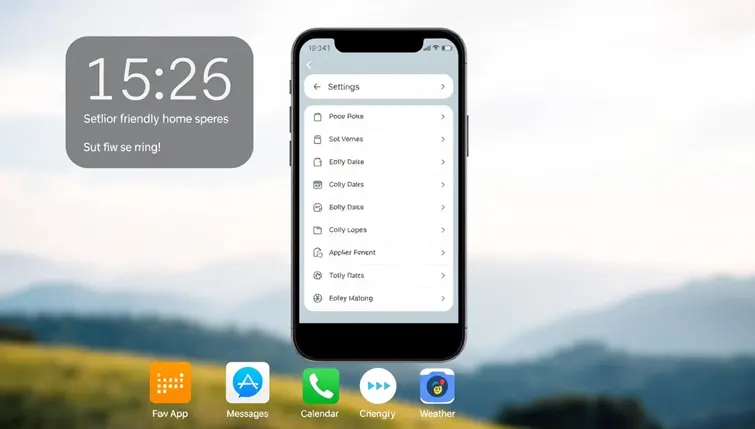
| Simplification Step | Description | Benefit |
| Remove Unnecessary Apps | Uninstall or hide unused apps | Reduces clutter, making the interface more intuitive |
| Create Organised Folders | Group similar apps together | It is easier to locate specific apps. |
| Enlarge Icons and Add Labels | Increase icon size and add text labels | Improves tap accuracy and clarity |
| Consistent Layout | Place frequently used apps in consistent locations | Enhances navigation through muscle memory |
Way 4: Install Senior-Friendly Apps and Launchers
Adding senior-friendly apps and launchers can improve smartphones for older users. It’s key to making phones easier and more fun for seniors.
Best Simplified Launchers for Elderly Users
Simplified launchers change how seniors use smartphones. They simplify the home screen, making finding and using essential apps easier.
Big Launcher and Similar Options for Android
Big Launcher is a top pick for Android phones that helps make smartphones senior-friendly. It enlarges icons, simplifies menus, and creates an easy-to-navigate interface. Other great options like Simple Launcher and Easy Launcher also focus on making phones more accessible and senior-friendly.
| Launcher | Key Features | Device Compatibility |
| Big Launcher | Large icons, simple menus | Android |
| Simple Launcher | Clean interface, easy navigation | Android |
| Easy Launcher | Intuitive design, simplified app access | Android |
Simplified Home Screen Options for iPhone
iPhone users can use Accessibility features like Zoom and Large Text to simplify their home screen. Apps like Launch Centre Pro also help make the home screen easier.
“The key to making smartphones senior-friendly is simplifying the interface without sacrificing functionality.”
Accessibility Expert
Essential Apps for Seniors’ Daily Needs
There are many apps for seniors, from health reminders to social apps, that help with daily needs.
Health and Medication Reminder Apps
Apps like Medisafe and MyMedSchedule help seniors manage their medications and health appointments. They send reminders and track health activities.
Communication and Social Apps
Apps like SeniorMatch and WhatsApp make staying in touch with family and friends easy. They have simple interfaces for calls, messages, and photos.
Setting Up App Accessibility Features
To get the most out of senior-friendly apps, set up their accessibility features. Adjust font sizes, turn on high contrast modes, and customise notifications.
By following these steps and trying out the recommended apps and launchers, you can make smartphones more accessible and enjoyable for seniors.
Way 5: Set Up Emergency Features for Safety
Setting up smartphone emergency features is key to seniors’ safety. Features like SOS and fall detection help seniors call for help quickly. This is very useful in emergencies.
Configuring Emergency Contacts
First, set up emergency contacts. This lets seniors quickly reach out to family or caregivers in emergencies.
Adding ICE (In Case of Emergency) Information
Adding ICE information is easy. You can store essential contacts in your phone’s address book or use special apps.
Setting Up Speed Dial Numbers
Speed dial numbers make it easy to call emergency contacts. Seniors can get help with just a few taps.
Enabling Medical ID Information
Medical ID information on smartphones is vital. It gives first responders important health details in emergencies, which is very helpful for seniors with health issues.
Activating Fall Detection and SOS Features
Many smartphones have fall detection and SOS alerts. These features detect falls and send alerts to contacts.
Emergency SOS on iPhone
iPhone users can activate Emergency SOS by pressing the side button five times fast. It can call emergency services or send alerts to contacts.
Emergency Features on Android Devices
Android devices also have emergency features like Emergency SOS. You can access it through the power button or voice commands with Google Assistant.

By setting up these emergency features, seniors can feel safer. They know help is just a few taps away. It’s a simple way to boost their safety and independence.
Way 6: Use Accessibility Tools for Hearing and Vision
Smartphones have many tools to help seniors with hearing and vision issues. Thanks to these features, older individuals can utilise their smartphones more easily.
Vision Enhancement Tools
For seniors with vision problems, smartphones offer several tools. These include:
Screen Readers and Text-to-Speech
Screen readers read text aloud on the screen, while text-to-speech lets seniors hear written content. Go to your phone’s accessibility settings and find “Screen Reader” or “Text-to-Speech.”
Magnification and Zoom Features
Magnification and zoom help enlarge text and images, which is excellent for those with visual impairments. To use these, use your phone’s accessibility settings and choose “Magnification” or “Zoom.”
Hearing Assistance Settings
Seniors with hearing issues can also use their smartphones’ hearing settings.
Hearing Aid Compatibility
Many smartphones work well with hearing aids. This reduces interference and improves sound quality. Check your phone’s specs to see if it’s compatible with hearing aids.
Visual and Haptic Alerts
Visual and haptic alerts help seniors stay informed without relying on sound. You can set these up in your phone’s accessibility settings.
Caption and Subtitle Configuration
Videos and other media can have captions and subtitles enabled. This allows seniors with hearing impairments to comprehend and appreciate content better. You can configure captions and subtitles by going to the accessibility settings on your phone and selecting “Captions” or “Subtitles.”Seniors can significantly enhance their smartphone experience by using these features, making using their gadgets easier and more pleasurable.
Way 7: Provide a Short, Friendly Training Session
A short, friendly training session can make smartphones senior-friendly. This approach helps seniors feel more confident with their devices and use features that simplify their daily lives.
Creating a Personalised Learning Plan
To start, creating a personalised learning plan is key. It should match the senior’s needs and abilities. First, they must understand their current smartphone skills and their struggles.
Teaching Basic Functions First
Start by teaching basic functions that are important every day. This includes:
Making Calls and Sending Messages
Show seniors how to make calls and send messages. Make it easy by pointing out essential buttons and gestures.
Using the Camera and Photos
Teach them how to use the camera and view photos. Many seniors love taking pictures of loved ones, and it’s a great way to keep them interested.
Establishing an Ongoing Support System
After the initial training, setting up an ongoing support system is vital. This includes:
Regular Practice Sessions
Have regular practice sessions. This helps reinforce what they’ve learned and introduces new features slowly.
Creating Simple Written Instructions
Give them simple, written instructions. They can refer to these when using their smartphone. A cheat sheet or guidebook works well.
A study found that personalised training significantly improved seniors’ smartphone skills. One senior said, “Having someone guide me made all the difference. I’m much more confident now.”
“The key to making smartphones senior-friendly is not just about simplifying the interface, but also about providing the right support and training.”
— Expert in gerontechnology
| Training Component | Description | Benefits |
| Personalised Learning Plan | Tailored to individual needs | Enhanced learning experience |
| Basic Functions Training | Covers making calls, sending messages, and using the camera | Increased confidence in using the smartphone |
| Ongoing Support | Includes regular practice sessions and written instructions | Long-term proficiency and reduced frustration |
Conclusion: Bridging the Technology Gap for Seniors
To make smartphones senior-friendly, follow these seven simple actions. Start by increasing the font size and adjusting display settings. Also, enable voice commands for hands-free use and simplify your home screen.
Install apps and launchers designed for seniors. Set up emergency features and use hearing and vision tools. These steps will make your smartphone easier to use.
Making smartphones senior-friendly is key to closing the technology gap. Senior-friendly features help elderly users connect, access vital information, and enjoy digital services. With senior-friendly features, you can enjoy better accessibility and independence.
With the right technology, your user experience will be smoother and more enjoyable, tailored to your needs and preferences.
FAQ
What are the most common challenges seniors face when using modern smartphones?
Seniors often find it hard to use smartphones because of small text and complex menus. They may also struggle with technology they’re not familiar with. Physical issues like arthritis or vision loss can make it even tougher.
How can I make smartphones senior-friendly?
Increase the font size and use voice commands to make your phone easier for seniors. Simplify your home screen and install apps made for seniors. Adding emergency features and using accessibility tools can also help.
What are some senior-friendly smartphone features that can improve usability?
Features like large text and simple navigation are great for seniors. Some phones also have emergency response tools, such as fall detection, medical ID information, and SOS alerts.
Can I use voice commands on both Android and ios devices?
Yes, you can use voice commands on both Android and ios. Android uses Google Assistant, while ios uses Siri. These features let you make calls and send messages just by talking.
How can I simplify my smartphone’s home screen?
To simplify your home screen, remove unnecessary apps, create folders, and enlarge icons. Adding labels and setting up a consistent layout can also help.
Are there any senior-friendly launchers available for Android devices?
Yes, there are launchers like Big Launcher for Android. They offer simple interfaces designed for older adults.
How can I improve the accessibility of my smartphone for hearing and vision impairments?
Accessibility features like captions and subtitles must be enabled to make smartphones senior-friendly. Seniors can use smartphones with more ease thanks to these features and alternatives for vision and hearing support. With a few tweaks, smartphones can be used by older persons with varying abilities to become empowering tools.
What training or Support is available to help seniors use smartphones?
You can create a learning plan for seniors. Start with basic functions and offer ongoing Support. Many organisations and caregivers provide training for older adults.
Can I configure emergency features on my smartphone?
You can set up emergency features, such as emergency contacts and medical ID information. For safety, features like fall detection and SOS alerts can also be activated.
Are there any specific apps that are designed for seniors’ daily needs?
There are apps for medication reminders, health tracking, and simple communication. Look for these to find what works best for you.
How can I make my smartphone more user-friendly for elderly users?
Increase font size and use simple language to make smartphones senior-friendly. Enable accessibility features, explore senior-friendly apps, and launchers. Providing training and Support can also make smartphones senior-friendly.


